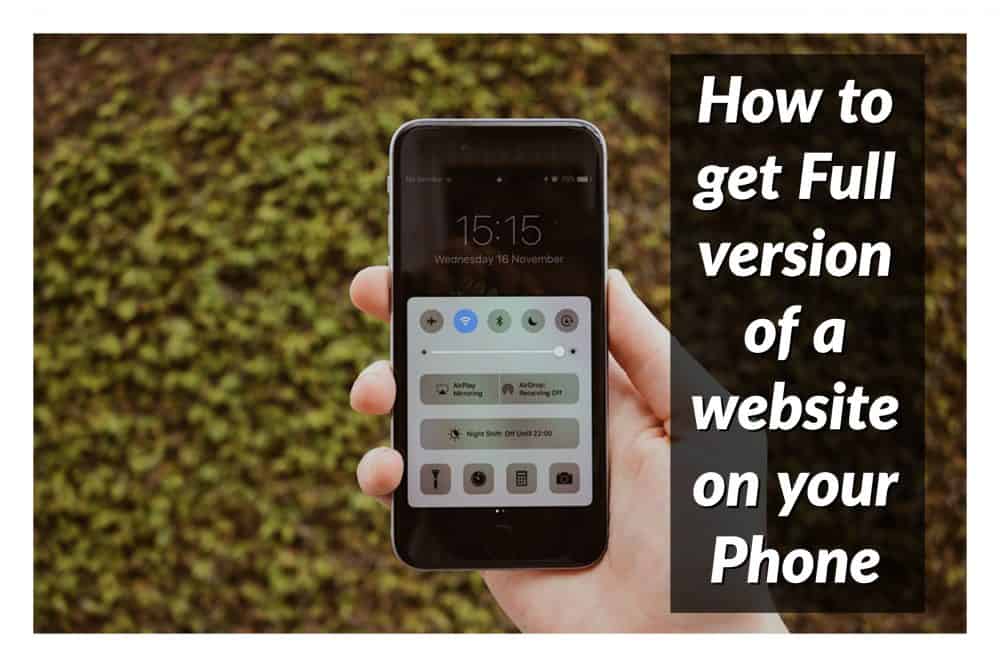Mobile versions of some websites are limited and do not contain all the features as available on the desktop version of the website. However, you can easily request the desktop version of a website on your Android phone or tablet and access the full features of a website.
Request Desktop Version Of Website on Android Phone or Tablet
With most people using their Mobile devices for web browsing and also for making purchases, most websites are now designing the mobile version of their websites to contain the same features as available on the desktop version.
However, you may still come across certain websites that offer a trimmed down version of their websites on mobile browsers in order to speed up webpages and other design considerations.
Request Desktop Version of Website on Firefox for Android
Follow the steps below to request desktop version of websites on your Android Phone, while you are using the Firefox web browser.
1. Open the Firefox browser on your Android phone and search for the website that you want to access in its desktop version.
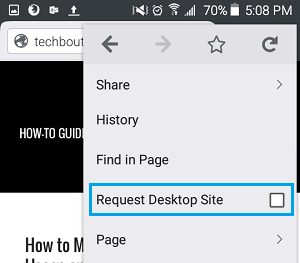
2. Once you are on the website, tap on the 3 dot icon, located at the top right corner of your screen.
3. Next tap on Request desktop site from the list of options.
Request Desktop Version of Website on iPhone
Method 1: Reload Icon
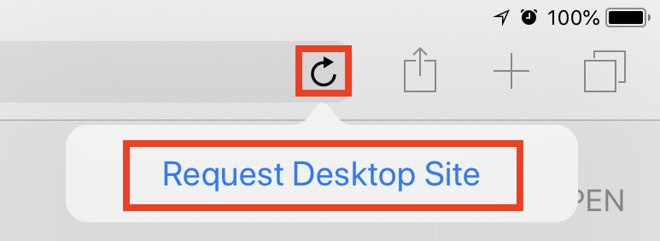
Start off by loading the relevant website in Safari, then once it’s completed loading the mobile site, hold down the refresh icon in the URL bar, at the top right corner of the screen.
For iPhone users, this will bring up buttons at the bottom of the screen, offering to Request Desktop Site or to Cancel the request. Select Request Desktop Site.
The same thing can also be requested on the iPad, but instead of appearing at the bottom of the screen, there is instead a pop-up button for Request Desktop Site that appears just below the refresh icon. Tap Request Desktop Site.
In either case, Safari will reload the page to display the desktop version of the website. Depending on the site’s width, users may need to scroll sideways in order to see the complete page, even if the iPhone is turned to a landscape orientation.
Method 2: Sharing Menu

As before, enter Safari and load up the page you want to view.
On iPhone, scroll up or tap the top bar to bring up the bottom menu bar, and select the Share icon. In the Share menu, scroll along the bottom grey-and-white icons to find Request Desktop Site, and select it.