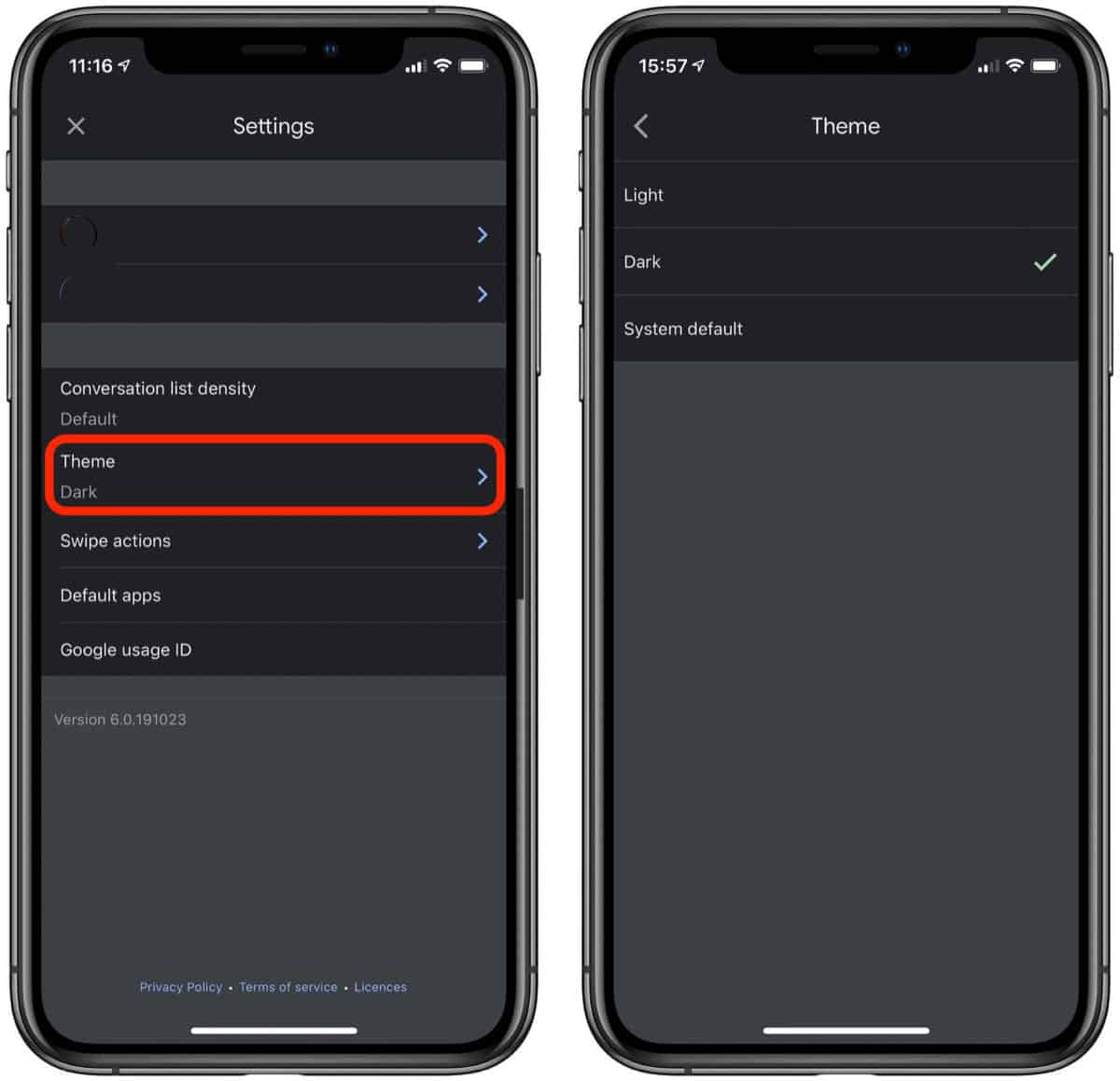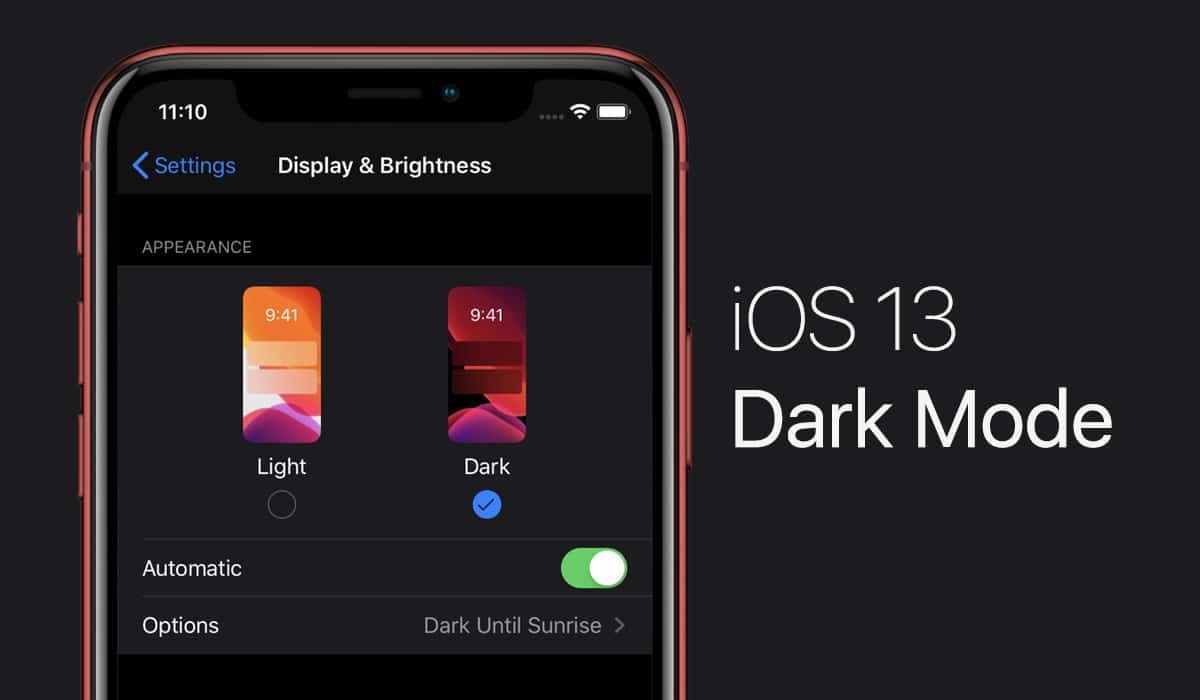To get started with dark mode on Gmail for iOS, you’ll want to turn on the system-wide dark theme within iOS itself:
- Pull up Settings
- Tap Display & Brightness
- Tap “Dark” under Appearance. (If you’re using automatic mode, know that your theme will switch between light and dark depending on however you’ve set that up.)
That should be all you need; once you get access to dark mode within the Gmail app, the app’s theme should switch over automatically. However, if you’re going with the Light Side for your system-wide look in iOS, but want to give your Gmail a spookier feel for whatever reason, you can also force dark mode within the app. As CNET describes:
- Pull up your Gmail app
- Tap the hamburger icon in the upper-left corner
- Scroll down and tap Settings
- Tap the new “Theme” option, if present, and select “Dark”