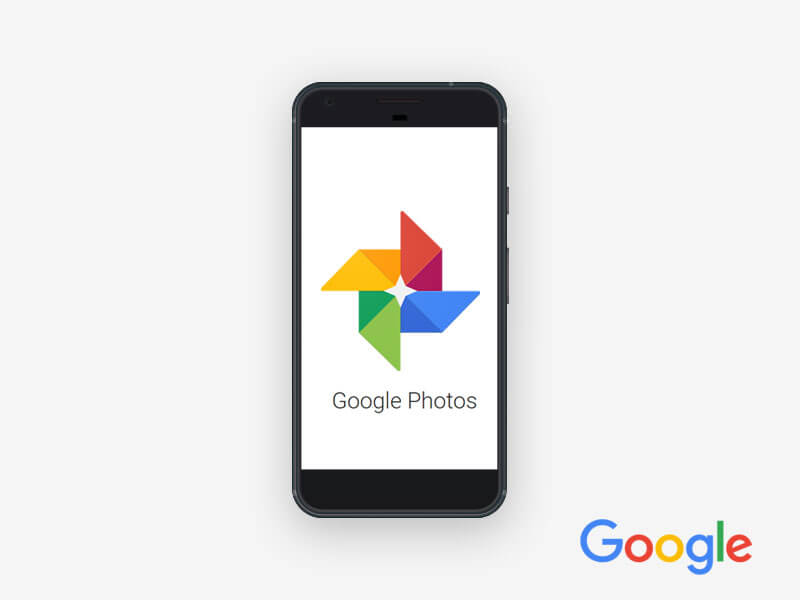Google photos lets you store, sync, manage and edit all your photos in one place.
Google photos also comes jam-packed with a bunch of hidden features.
The six features which you need to know about:
1.Have a sudden need to see all the photos of your brand new puppy? Google photos will find them all for you.
Search your photos
It will work with any keyword. You can search photos of your specific friend or family member by selecting their face from the list below the search bar.
2.If your phone storage is full, there is no need to freak out. Google photos backs up your entire library automatically so you can delete your photos and videos without worry.
Free up space on your phone
Press the menu button on the left end of the search bar and select ‘free up space’
Google will let you know how many photos and videos it’s already backed up from your library.
Press ‘remove’ and the photos will be deleted from all your devices. But don’t worry! You can still access them on google photos any time
3.Want to make your photos look even better? Google photos has all the editing tolls you need.Edit and Enhance
To use them, open the desired photo and tap “Edit.” Tap “photo filters” and select your favorite look. Touch and hold your photo to see the original at any time. When your photo looks just right, tap “save” in the top right corner.
4.When just one photo is not enough, there’s only one answer.
Make Collage
Tap 3 dots to the right of the search bar and select “collage”. Select all the photos you’d like to include and tap “create.” From there you can add filters, edit, and make the collage your own.
5.Need to share that video you just shot with like a million people? You can upload straight to YouTube from Google Photos.
Upload to YouTube
To upload videos to YouTube straight from Google photos, just select the video you want to upload, tap “share,” and scroll to the right to select “YouTube.”
6.Some photos are for your eyes only. The archive is the perfect place to hide them.
Archive
Select the photo you want to archive, and press the three dots in the top right corner, then select “archive.”
To access the photos in your archive at any time, press the menu button to the left of the search bar, and select archive.