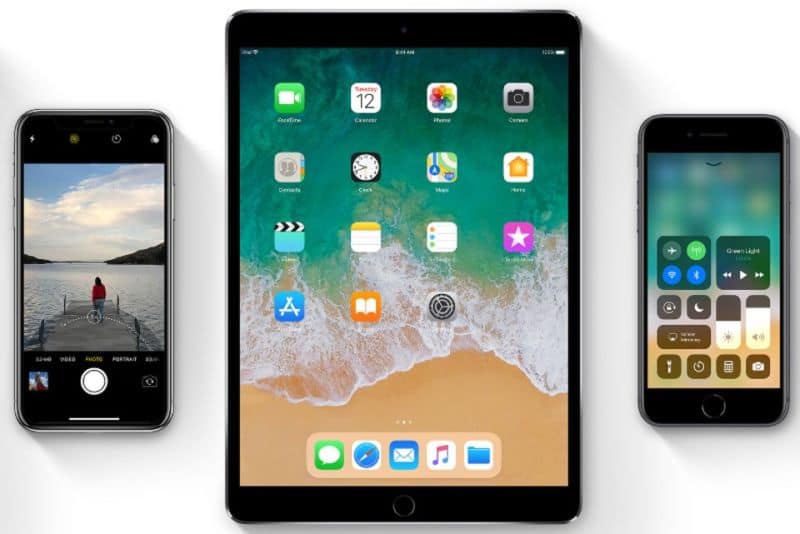The iOS 11.1 update has 70 new emoji characters and brings back 3D Touch App Switcher that was live until iOS 11
California: The new update has been in the beta testing with developers from more than a month. Weeks after rolling out three minor updates to iOS 11, Apple has released iOS 11.1 as the first major point release of its latest platform. The new update is available for all iOS 11-compatible iPhone, iPad, and iPod touch models.
The most significant addition to the latest update is the Unicode 10, which brings dozens of new emoji to the operating system. The company has added a bunch of new emoji models as well as brought back the gesture-enabled 3D Touch App Switch through the newest update. Separately, it has released watchOS 4.1 and tvOS 11.1 updates.
See how to update iOS 11.1 in iPhone and iPad:
You can download the iOS 11.1 update on iPhone 5s and above models, iPad Air and above models, iPad mini 2 and above models, or the sixth generation iPod touch. To download the update, you need to go to Settings > General > Software Update and then follow the on-screen instructions. Your device should be running on a Wi-Fi connection to download the over-the-air (OTA) update. Also, it is advisable to back up your data before beginning the update process.
What’s New in iOS 11.1:

New watchOS 4.1 and tvOS :
Moreover, the company has also rolled out watchOS 4.1, which brings LTE-based Apple Music streaming to the Apple Watch Series 3. The new watchOS update also brings a new Beats 1 radio application, Unicode 10 and Wi-Fi toggle. The new update for the Apple Watch is free to download through the associated iPhone app.
See how to update WatchOS 4.1:
Here’s how you update to watchOS 4.1. First, you need to have at least 50 percent charge on the Apple Watch before you start the update – it is also recommended to keep it charging while updating. Your iPhone will to be in close proximity to the Apple Watch, and will need to be on Wi-Fi. After this, users will need to launch the Watch app on their iPhone and head to the My Watch tab and then General > Software Update. Enter the Watch passcode if prompted and then follow the prompts from your iPhone. The Apple Watch should restart twice before the update is completed.
See how to update tvOS:
To update to tvOS 11.1, users need to open the Settings app on their Apple TV, and then navigate to Settings > Systems > Software Update. Once this is done, the Apple TV will search for the update and you can proceed to download tvOS 11.1 following the on-screen prompts.